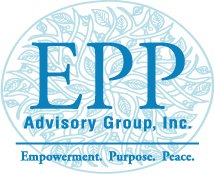Portal Access and Intake Forms
When you have registered with our receptionist as a patient and set up your first appointment, you will be sent an email with a secure link to the Simple Practice portal. Intake forms can be accessed and filled out via the Simple Practice Portal.
All portal links are only good for one time use and for 24 hours after they are shared. This is to protect your health information.
We recommend you bookmark your Client Portal homepage in your browser so you can quickly access it when you need it.
You can always open the link sent to your email to request a new secure link. The link will be sent to you immediately as long as you enter the email that you registered with.
You must use the most recent sign in link in your inbox. If you have requested a sign in link multiple times and click an older link when a newer one exists, you will not be able to sign into the Client Portal.
Using the Simple Practice Portal you can access intake forms, scheduled appointments, receipts, invoices, documentation and helpful information shared by your therapist to help in your care.
If you did not receive a portal invitation, please call 224-678-9180 and let our receptionist know.
IF YOU LOST YOUR INVITATION EMAIL:
Click on I am an existing client.
Enter the email you registered with. It will likely be a parent’s email if the client is a minor.
Click email me a link. A new link will be sent to your email immediately.
Leave that page open until you receive the email invitation.
If you still have not received the invitation email, you can click Try These Tips to make sure you are not missing anything. The email must be the one associated with your account and must be spelled correctly. Also, check your junk and spam folders. Enter yourprovider@simplepractice.com to your contact list to prevent these emails from going to spam.
If you have looked at tip one and two and are still unsuccessful, then click on the link in the third tip that says Sign In Via Pin Code. Leave this page open and call the office or your therapist for a pin code to enter.
Like the unique sign in links, the pin code can only be used once and automatically expires in 24 hours.
Secure Messaging
Secure Messaging lets you message your clinician directly. If you would like directions that include diagrams please read: How to Use Simple Practice Secure Messaging.
SECTIONS:
Message notifications
How to reply
MESSAGE NOTIFICATIONS
When your clinician sends you a secure message, you’ll receive an email from Simple Practice.
Click the Read Secure Message button to access your message. Your link will be active for 15 minutes from the time the email is sent. During this time, you can view your message directly after you click the link.
Clicking the link will open the messaging widget in your default browser. You can then view and reply to messages directly from there. This works the same way whether you’re on your computer or your mobile device.
Note: After 15 minutes pass from when you receive the email, you’ll have to log in to view your message through the Sign In link you’ll receive via email.
HOW TO REPLY
You can check your messages or send new ones at any time by logging into the Client Portal. Once you log into the portal, just click the Secure Message icon to view or send messages. If you received a new message, an orange dot will indicate that.
Start typing your message in the box that says Send a message, then hit enter (or return) on your keyboard when you’re ready.
Telehealth Technology Requirements
What browser versions are supported?
Telehealth by SimplePractice works on the latest versions of Google Chrome and Mozilla Firefox on desktops/laptops.
For Android, it can be run using Google Chrome for Android, Mozilla Firefox for Android, or with our Android app.
iOS devices can use Safari or our iOS app.
For older browser versions, a dismissible warning banner is shown that requests users to update.
Note: We highly recommend ensuring you're using the most up-to-date browser version to have the best experience. Please be cautious when using this functionality on older browser versions and be aware that incompatibilities can cause unpredictable behavior.
Will I have to install or download anything in order to join the session?
Your will be able to easily & effortlessly join the session by simply clicking a link that your clinician provides.
You will not have to:
download or install software or extensions
enter a password or ID to access the session
create an account or login into an account
If I prefer to use a mobile device, is there an app I can get?
Yes! To use a mobile device, you must first download the Telehealth by SimplePractice app, available for iOS or Android in the app store.